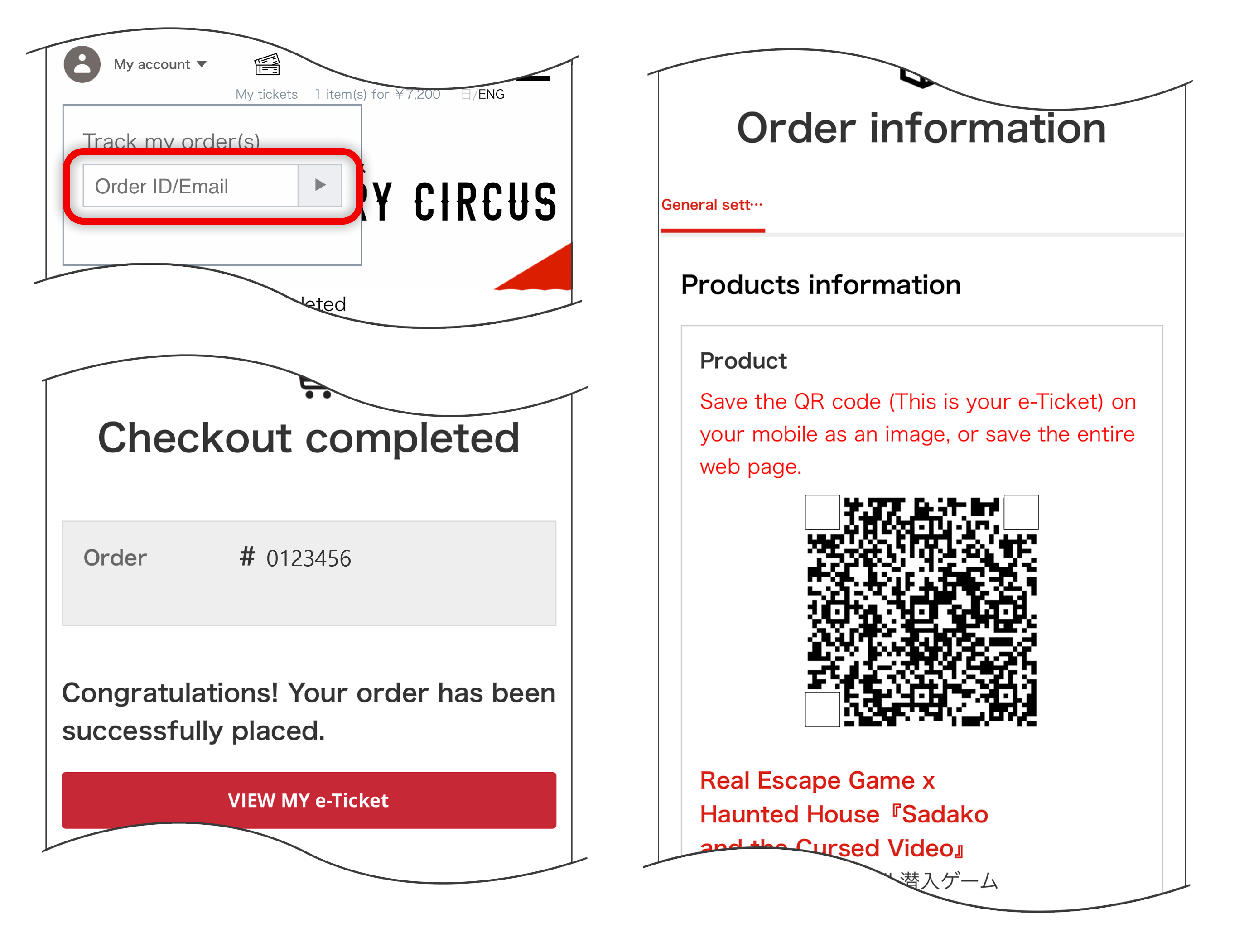How To Purchase Tickets Online
How To Purchase Tickets Online
1. Select the date you want to attend
Select “Get Tickets Here” at the top of the main page. You will be taken to the “Event Schedule/Search EventTicket” on the same page. Select the date button on the calendar for the date you wish to attend.
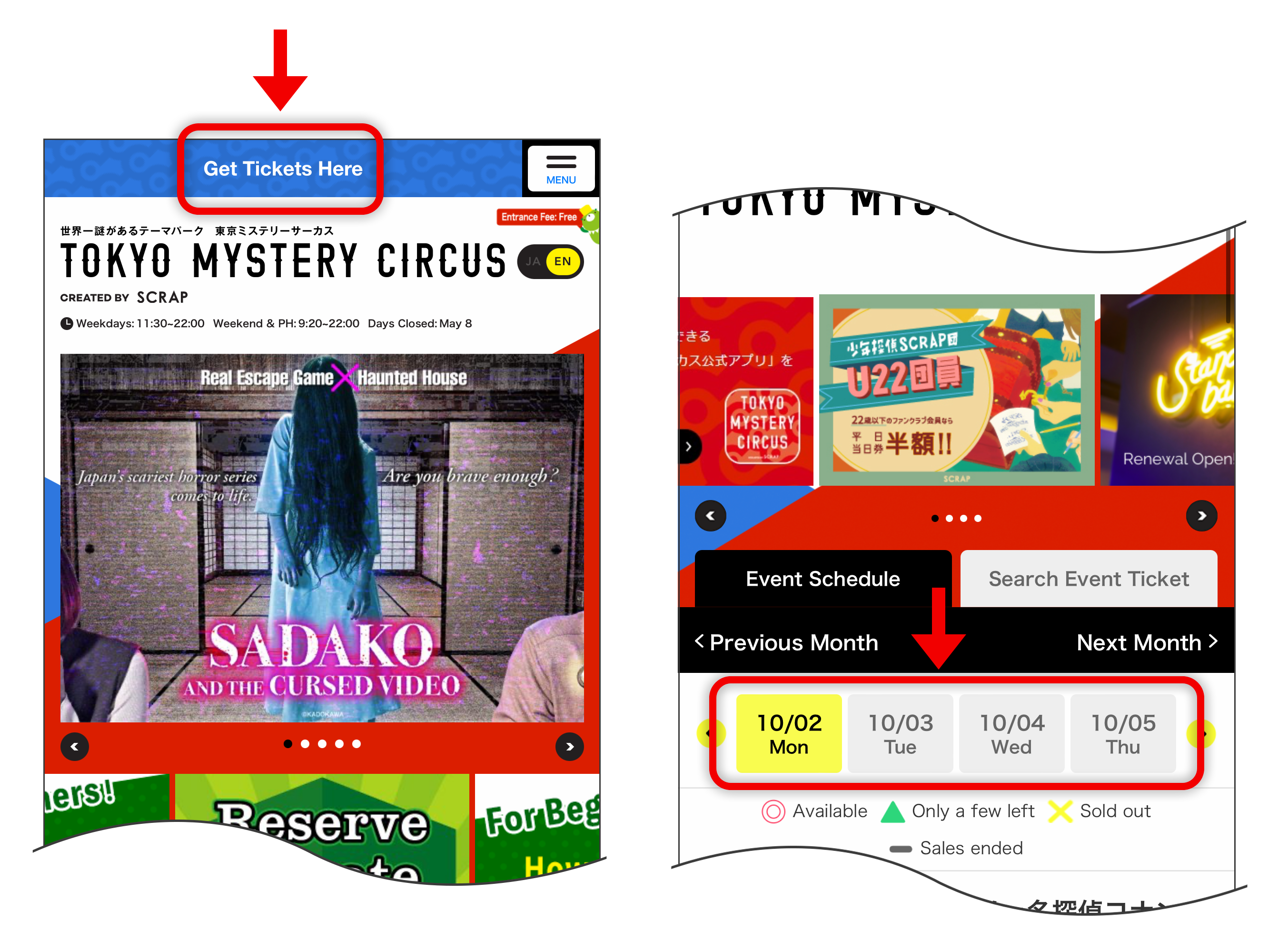
2. Check availability and add tickets to cart
Scroll down to see the events and games that will be held that day. Find the name of the event/game you wish to play and check the times and ticket status below it. (Click on the ^ button under the time slots to see more availability).
Press the times showing either ● (available) or ▲ (very few left) to display the ticket details page. Select the number of tickets you want in the quantity section and press the “BUY NOW” button. This will add the ticket(s) you selected to your cart.
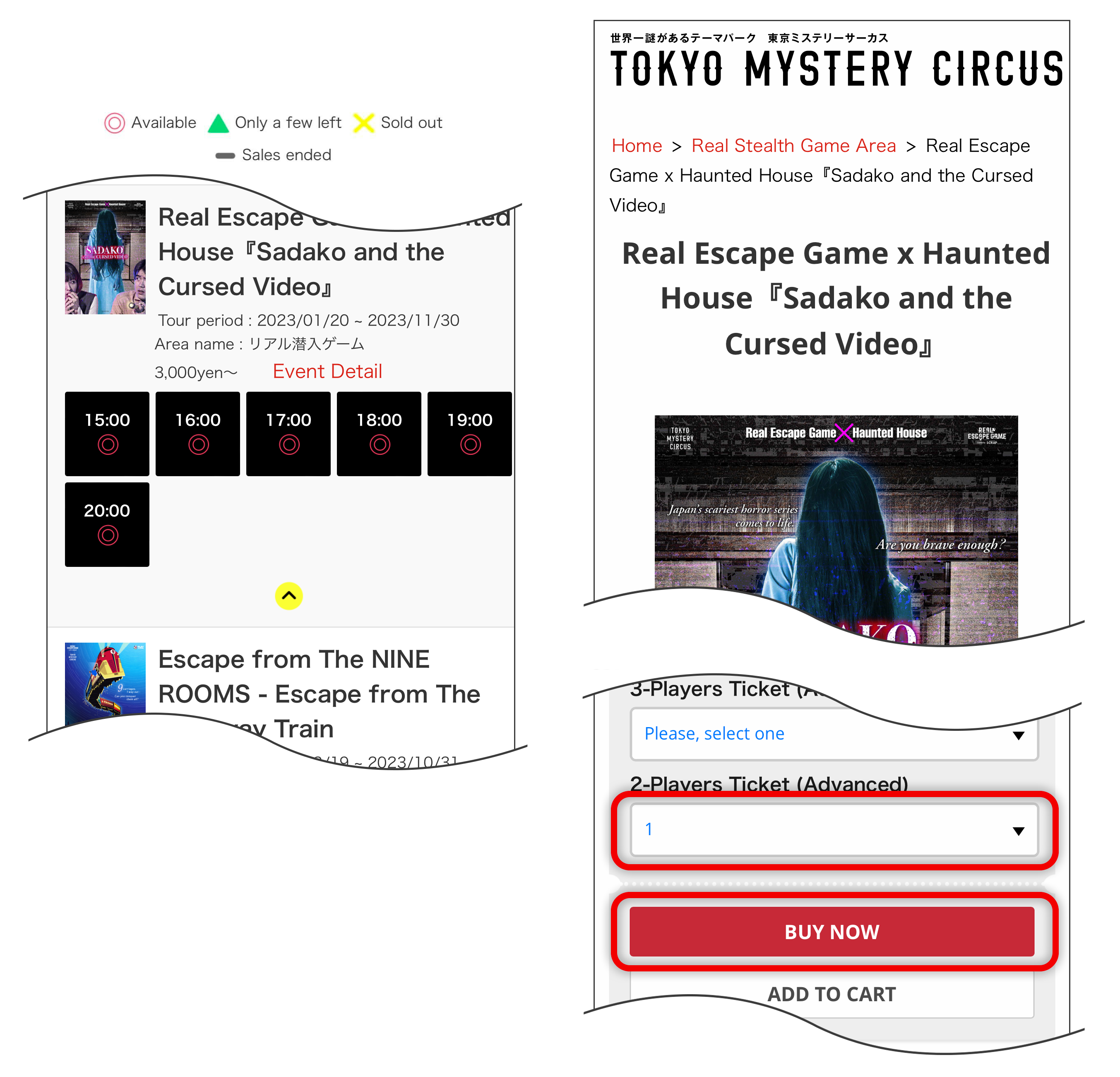
3. Proceed with the order from the cart
The details of the ticket(s) you have selected will be displayed. The “Cart” page will be displayed. Confirm the details and press the “Proceed to Checkout” button.
*If you made a mistake, please delete one ticket at a time using the “Clear cart” button and start over. *After a certain amount of time has passed after adding the items to the cart, the contents inside the cart will disappear.If that happens, please add the ticket(s) again.
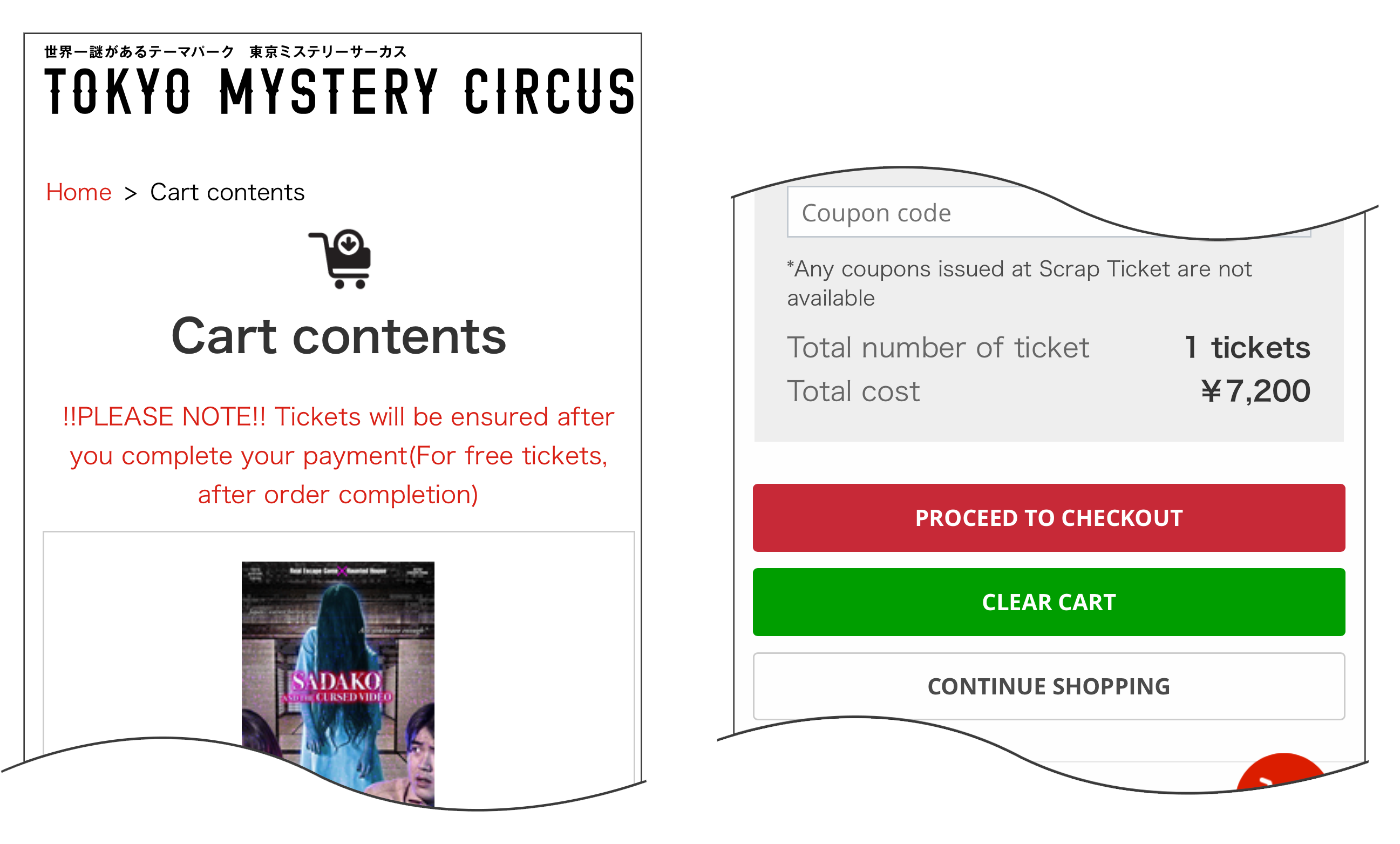
4. Choose payment method and complete order
Enter the shipping address. Next, enter the payment details. After entering all information and checking the “I agree to the Terms of Use” checkbox, you will be able to click the “Submit My Order” button.
Press the button and you will see a message indicating that your order is complete. Your ticket purchase is now complete.
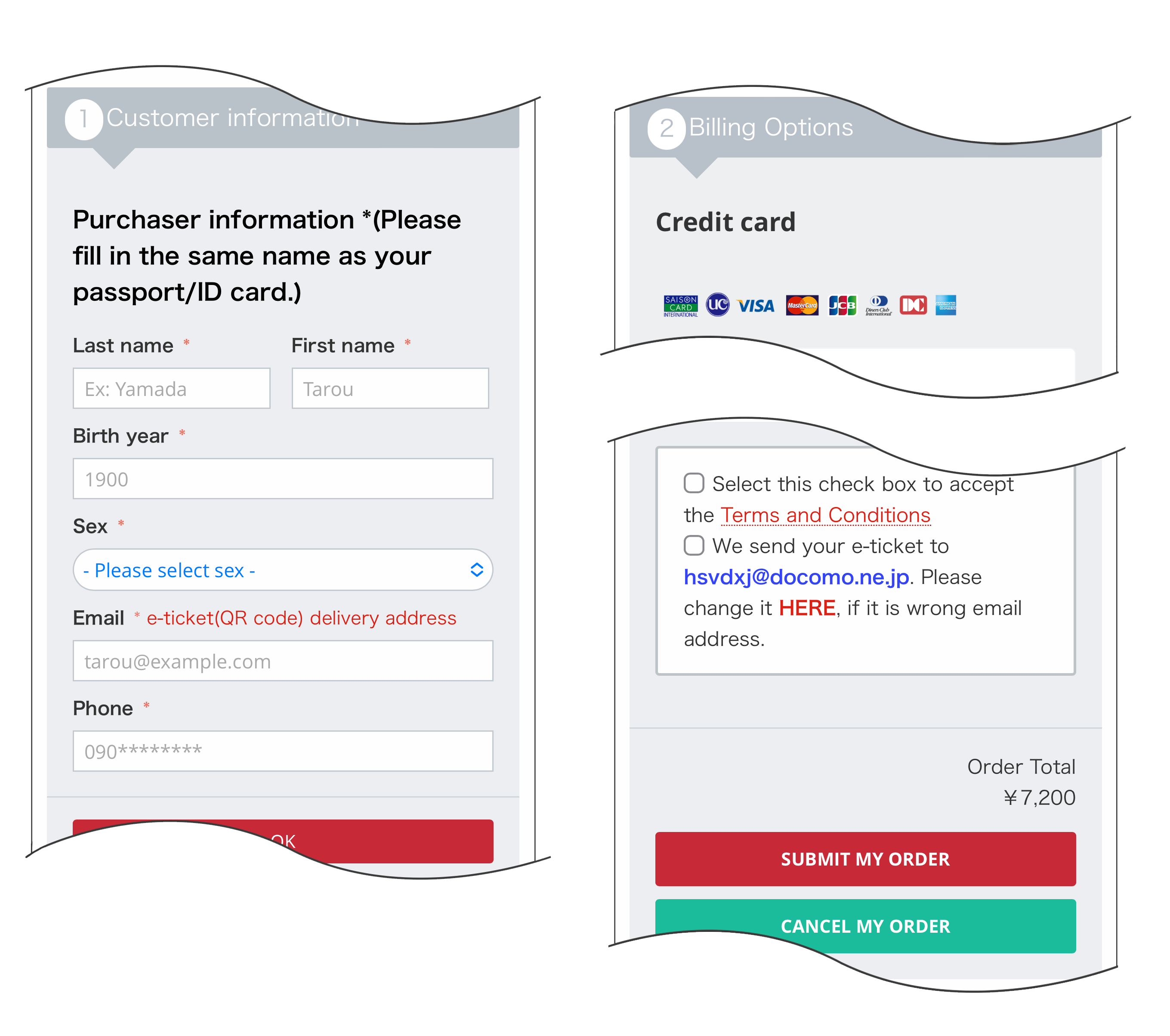
5. Check the QR code of the ticket you purchased
Once your order is complete, you will receive an email for confirmation. The QR code attached to the email will be your ticket, so please do not delete the email until the day of the event.
On the day of the event, please present the QR code to the staff upon entry. You can also check the QR code on the website by following the steps below. Log in from the ticket list page, and press “My Account” > “Order ID/Email” from the menu button in the upper right corner to view information on purchased tickets. Press the # number in the order completion e-mail to display the QR code.